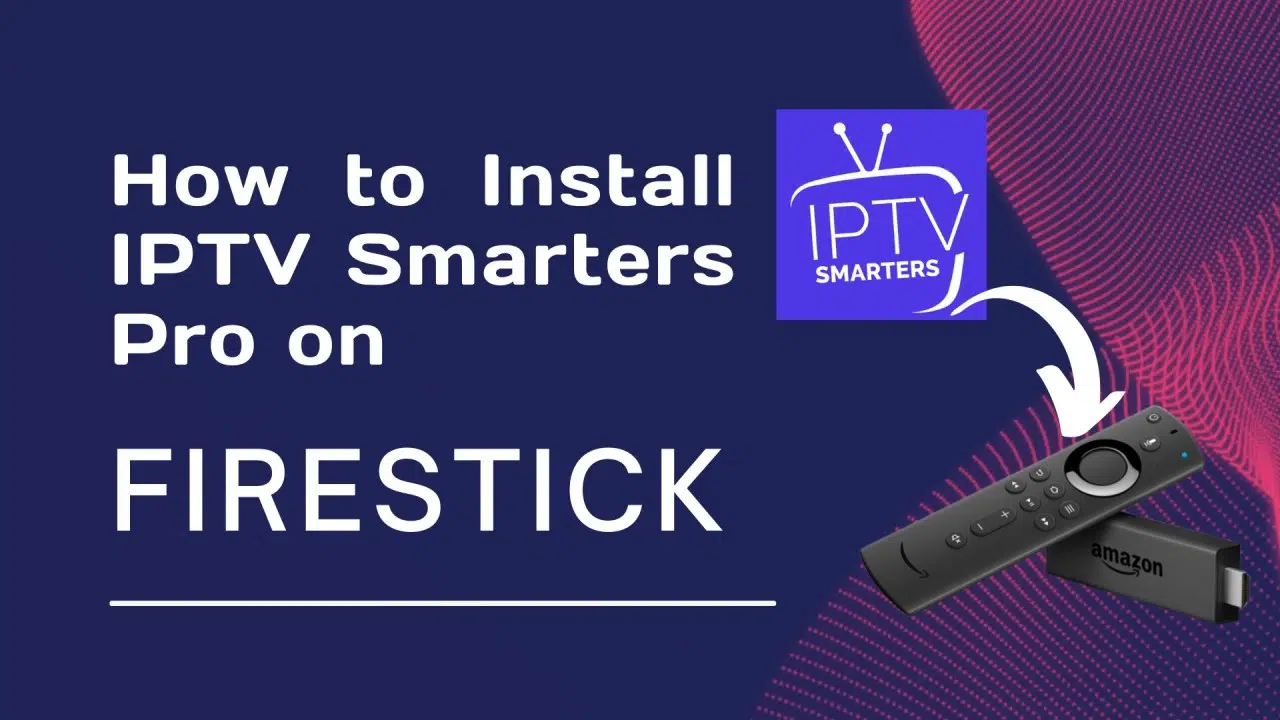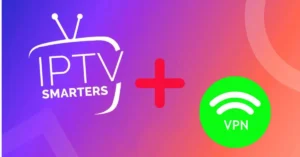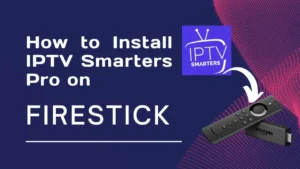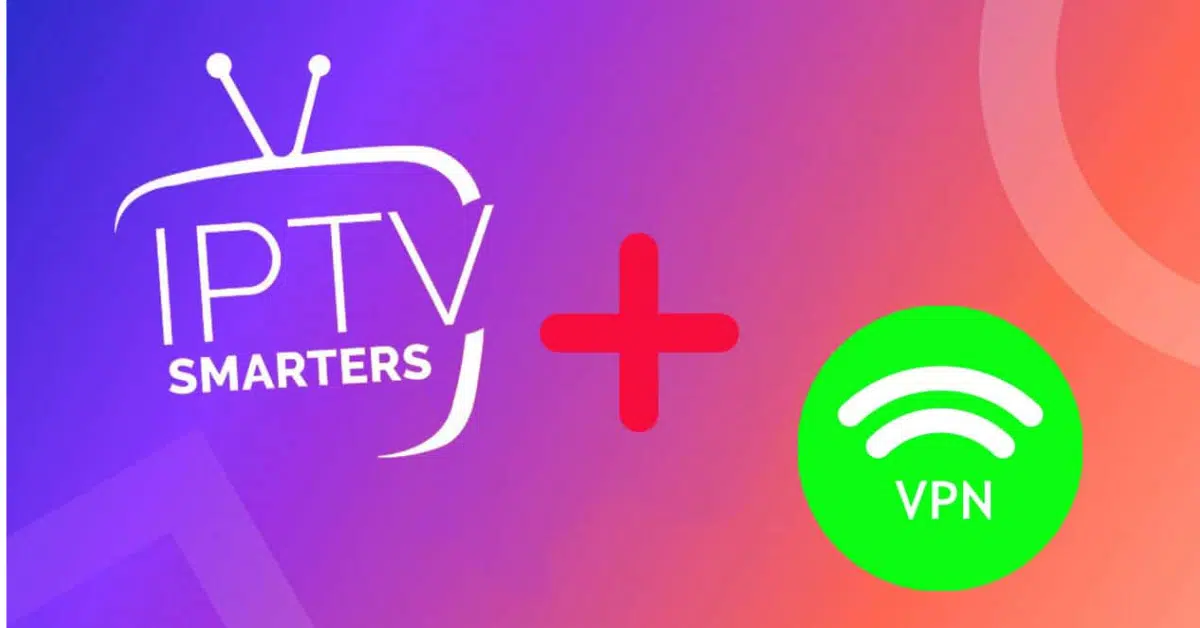IPTV UK: How to Download IPTV Smarters on Firestick Easily? (2025 UPDATED)
IPTV Smarters is one of the most popular IPTV apps available for streaming live TV, movies, and series. For UK users, it’s an attractive option because of its user-friendly interface and compatibility with a wide range of IPTV UK services. One of the most convenient ways to use IPTV Smarters is on Amazon Fire Stick. This guide will walk you through the easy, updated steps to download and install IPTV UK Smarters on your Firestick in 2025.
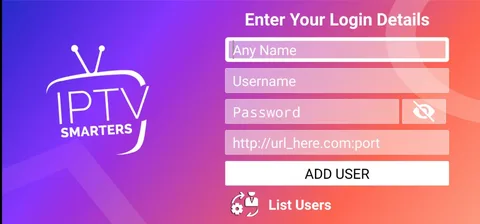
1. What Is IPTV Smarters?
IPTV Smarters (also known as IPTV Smarters Pro) is an IPTV UK player that allows users to stream content from IPTV UK subscriptions. It doesn’t offer any content on its own—it requires you to have an active IPTV subscription with a provider.
Key Features:
- Live TV streaming
- Movies and TV series on demand
- EPG (Electronic Program Guide) support
- Multi-screen and picture-in-picture capabilities
- External player integration
- VPN compatibility
It’s available for various platforms like Android, iOS, Windows, macOS, and Firestick, making it a versatile solution for IPTV UK viewing.
2. Is IPTV Smarters legal in the UK?
Yes, IPTV Smarters itself is legal because it is simply a media player. However, how you use it determines whether you’re on the right side of the law. If you connect it to a licensed IPTV UK service, you’re fine. But connecting it to an illegal IPTV service—one that offers pirated channels and content—would violate UK copyright laws.
Always ensure your IPTV UK provider is legally licensed to distribute the content you are watching.
3. Preparing Your Fire Stick for IPTV Smarters Installation
Since IPTV Smarters isn’t available on the Amazon App Store, you’ll need to sideload it. To do this, you must first enable certain settings on your Fire Stick:
Step-by-Step:
- Go to Home Screen > Settings > My Fire TV
- Select Developer Options
- Enable Apps from Unknown sources.
- Go back to the home screen and search for the Downloader app.
- Please install Downloader, as it is necessary for obtaining IPTV Smarters.
4. How to Download IPTV Smarters on Firestick (2025 Updated Method)
Now that your Fire Stick is ready, follow these updated instructions to install IPTV Smarters:
Step 1: Open Downloader
Launch the Downloader app you just installed. This app allows you to download APK files directly from the internet.
Step 2: Enter the download URL.
In the Downloader address bar, enter the official IPTV Smarters download URL:
https://www.iptvsmarters.com/smarters.apk
Note: Always make sure you’re downloading from a trusted source.
Click Go and wait for the APK file to download.
Step 3: Install the APK.
Once downloaded, the installation prompt will appear.
- Click Install.
- Wait for the installation to finish.
- Click Done.
You’ll have the option to delete the APK file to save space.
Step 4: Launch IPTV Smarters
- Return to the Firestick home screen.
- Navigate to Your Apps & Channels.
- Scroll down to find IPTV Smarters and launch it.
5. Setting Up IPTV Smarters
When you first open the app, you’ll be asked to add a user. You can log in using
- Xtream Codes API (most common)
- M3U URL
- Local Playlist (File Upload)
Enter the login details provided by your IPTV UK service. If you’re unsure, check with your IPTV provider for the correct format and credentials.
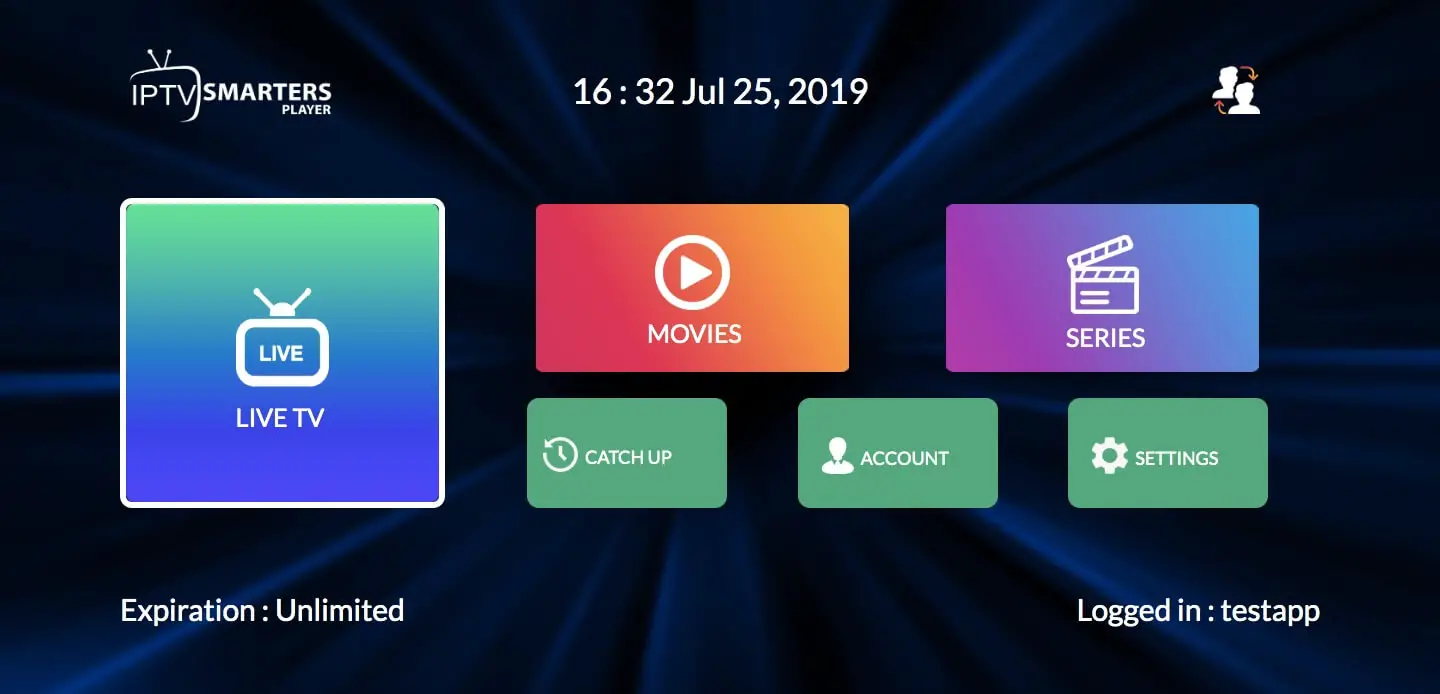
Tips:
- Please consider naming your profile for easy recognition.
- Please ensure that your IPTV UK provider offers EPG and catch-up features if you wish to utilize them.
- You may want to enable subtitles and choose an external player for better compatibility.
6. Troubleshooting Common Issues
Here are some common issues UK users might face when using IPTV Smarters on Firestick, along with quick fixes:
Problem: App Not Installing
- Fix: Ensure you have enough storage space. Delete unused apps or files.
Problem: Login Fails or Channels Don’t Load
- Fix: Double-check your IPTV UK credentials. Please ensure that your provider’s server is online.
Problem: Buffering or Lag
- Fix: Use a stable internet connection (at least 10 Mbps recommended). A VPN may help with ISP throttling.
Problem: The app keeps crashing.
- Fix: Clear the cache from the Firestick settings or reinstall the app.
7. VPN Use with IPTV Smarters in the UK
Due to legal sensitivities around IPTV UK in the UK, using a VPN (Virtual Private Network) is often recommended.
- It hides your IP address and encrypts traffic.
- Helps bypass ISP throttling
- May improve streaming quality
Popular VPNs for Fire Stick include ExpressVPN, NordVPN, and Surfshark. Always choose a VPN that has a strict no-logs policy and excellent streaming support.
8. Safety and Legal Considerations
While IPTV Smarters is legal, always be cautious:
- Avoid installing modified APKs from unreliable sources.
- Avoid IPTV providers that offer enticing deals, such as offering hundreds of premium channels for just a few pounds.
- Stick to reputable and legally compliant IPTV UK services.
9. Conclusion
IPTV Smarters is a powerful and user-friendly app that makes watching IPTV on Firestick seamless and convenient. The process of installing it in 2025 is straightforward if you follow the steps carefully. While the app itself is legal in the UK, be mindful of the IPTV services you connect it to.
By ensuring you’re using a legitimate IPTV provider and optionally protecting your online privacy with a VPN, you can enjoy a smooth, legal, and secure IPTV experience on your Fire Stick.