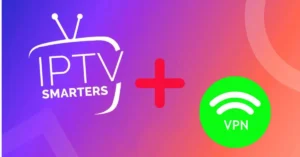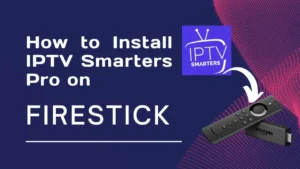How to Download IPTV Smarters on Firestick: Quick & Easy Tutorial
IPTV Smarters has become one of the top IPTV applications for streaming live TV, movies, and series, especially on devices like the Amazon Firestick. Its user-friendly interface, compatibility with multiple IPTV formats, and reliable streaming performance make it a go-to choice for IPTV enthusiasts. This quick and easy tutorial will show you how to download and install IPTV Smarters on your Firestick without any technical headaches.
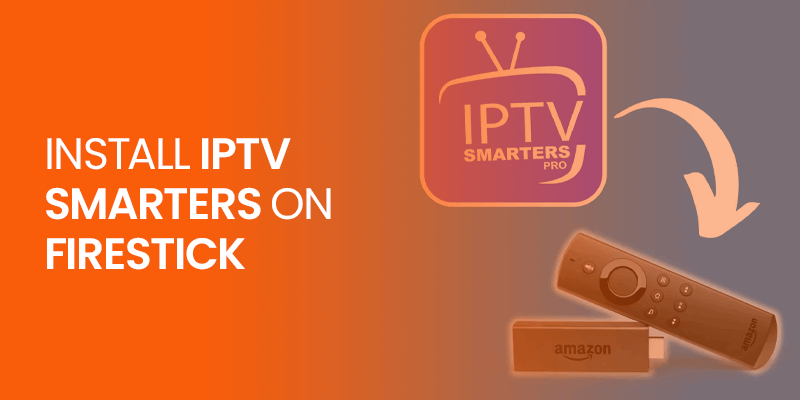
1. What is IPTV Smarters?
IPTV Smarters is an IPTV player that allows users to stream content from IPTV services. It does not provide any media or content by itself. Instead, users must connect the app to a third-party IPTV provider by entering a playlist or server URL.
Key Features:
- Supports M3U playlists and Xtream Codes API
- Live TV, Video on Demand (VOD), and Series support
- EPG (TV Guide) integration
- Multi-screen functionality
- External video player support
While IPTV uk is available for Android and iOS devices, it’s particularly popular on Firestick due to its compact size and ease of use.
2. Is IPTV Smarter Available on the Amazon App Store?
No, IPTV Smarters is not available directly through the Amazon App Store. Therefore, you need to sideload it onto the Firestick using an alternative method. The most reliable way to do this is by using the Downloader app.
3. Preparing Your Firestick for IPTV Smarters Installation
Before you can sideload IPTV uk , you need to enable installation from unknown sources. Here’s how:
Step-by-Step:
- Go to the Firestick Home Screen
- Click on Settings (gear icon).
- Select My Fire TV
- Choose Developer Options
- Turn on Apps from Unknown sources.
- If prompted, please confirm your selection.
This setting allows you to install third-party apps like IPTV Smarters.
4. Installing the Downloader App
You’ll need the Downloader app to download IPTV Smarters. It’s available for free on the Amazon App Store.
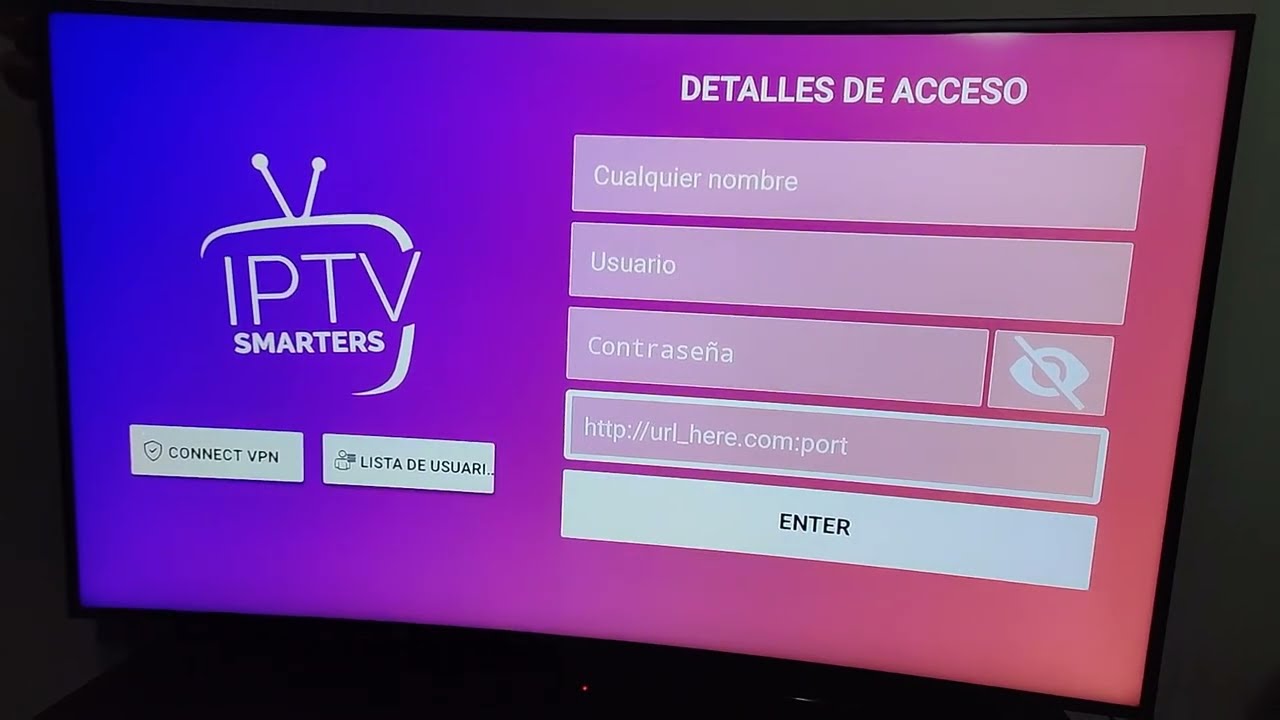
Instructions:
- On the Firestick home screen, click the Search icon (magnifying glass).
- Type in Downloader.
- Select the app and click Download.
- Once installed, open the Downloader app.
You will use the downloader to directly access the IPTV Smarters APK file.
5. Downloading IPTV Smarters Using Downloader (Quick & Easy)
Follow these steps to get IPTV Smarters installed:
Step-by-Step:
- Launch the Downloader app.
- In the URL field, enter:
https://www.iptvsmarters.com/smarters.apk
- Click Go
- Wait for the APK file to download.
- Once the download finishes, a prompt will appear—select Install.
- After installation, click Done or Open.
If you choose Done, you can go back and delete the APK file to save storage space.
6. How to Access IPTV Smarters on Your Firestick
Once installed, you can access IPTV Smarters from your app list:
- Press and hold the Home button on your remote.
- Select Apps from the menu.
- Scroll down to locate IPTV Smarters.
- Click on it to launch the app.
You can also move it to the top of your home screen for quicker access:
- Highlight the IPTV Smarters icon.
- Press the menu (≡) button.
- Select Move to Front.
7. Setting Up IPTV Smarters on Firestick
The app will prompt you to add a user profile the first time you open it. You can choose from several login options, depending on your IPTV provider:
Login Methods:
- Load Your Playlist or File/URL (M3U)
- Log in with the Xtream Codes API (the most common).
- Load data from a file (local storage).
Enter the login details provided by your IPTV subscription service. These typically include:
- Username
- Password
- Server/portal URL
Once entered, the app will load your channels, VOD, and series, depending on your subscription.
8. Customising and Using IPTV uk
After logging in, you can explore the app’s features:
Useful Options:
- Live TV: Watch real-time TV channels.
- Movies & Series: Access on-demand content
- EPG: View electronic program guides
- Multi-screen: Watch multiple streams simultaneously.
- Settings: Change the app’s theme, video player, parental controls, and more.
You can also integrate external players like VLC or MX Player for enhanced performance.
9. Troubleshooting Common Issues
If you run into any problems, here are a few quick fixes:
Problem: App Won’t Install
- Solution: Ensure you’ve enabled installation from unknown sources and have enough storage.
Problem: Login is not working.
- Solution: Double-check your IPTV credentials and server URL.
Problem: Buffering or Lag
- Solution: Ensure a strong internet connection (at least 10 Mbps) or use a VPN if your ISP throttles IPTV services.
Problem: IPTV uk are not showing channels.
- Solution: Re-login, or check with your IPTV provider to ensure the service is active.
10. Should You Use a VPN?
We recommend using a VPN for IPTV streaming in the UK for the following reasons:
- Protect your online privacy
- Bypass ISP throttling
- Access geo-restricted content
Popular VPNs include NordVPN, ExpressVPN, and Surfshark—all of which are compatible with Firestick.
Conclusion
Installing IPTV Smarters on your Firestick is a quick and easy process if you follow the steps outlined in this tutorial. From preparing your