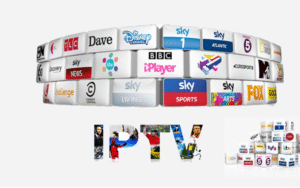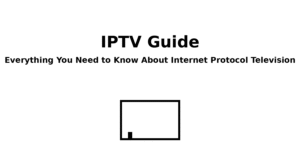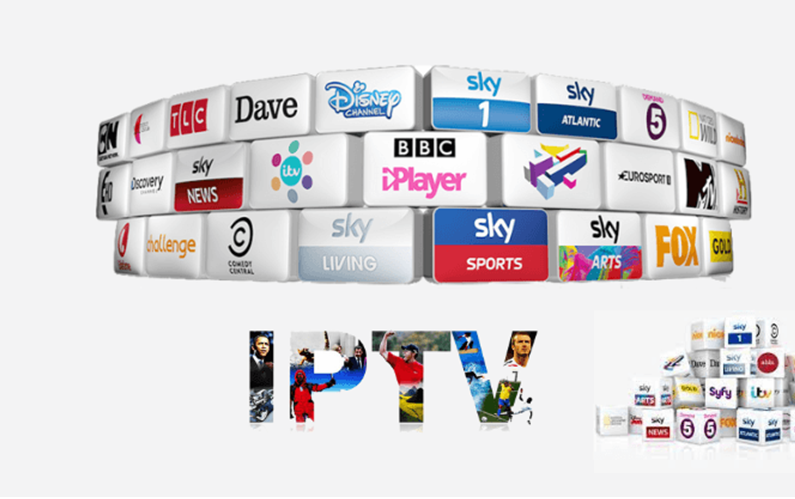How to Set Up IPTV on a Fire Stick – Complete Guide
Set Up IPTV on a Fire Stick : If you’re looking to expand your streaming capabilities, setting up IPTV on your Amazon Fire Stick is a great way to do it. IPTV (Internet Protocol Television) allows you to stream live TV channels over the internet, including sports, movies, news, and international content that might not be available through standard apps. In this guide, we’ll walk you through everything you need to know to set up IPTV on your Fire Stick, step by step.

What is IPTV?
IPTV stands for Internet Protocol Television. Unlike traditional methods of broadcasting, such as satellite or cable, IPTV delivers television content over the internet. With IPTV, you can watch live TV, movies, TV shows, and more using a compatible app and a subscription from an IPTV provider. IPTV services typically offer a wide variety of channels at a lower cost than traditional cable providers.
Is IPTV uk Legal?
The legality of IPTV depends on the service provider. There are legitimate IPTV providers who have the proper licences to broadcast content. However, there are also illegal services that distribute copyrighted content without authorisation. It’s important to research and choose a reputable IPTV service to stay on the right side of the law.
Requirements to Set Up IPTV uk on Fire Stick
Before you begin, make sure you have the following:
- Any generation of the Amazon Fire Stick should work, but newer models perform better.
- A stable internet connection (at least 15 Mbps recommended)
- A compatible IPTV app (like TiviMate, IPTV Smarters, or Smart IPTV)
- You need a subscription to a legitimate IPTV service.
Step 1: Prepare Your Fire Stick
To install IPTV apps that aren’t available in the Amazon App Store, you’ll need to enable apps from unknown sources.
- Go to Settings on your Fire Stick.
- Select My Fire TV > Developer Options.
- Turn on applications from Unknown Sources.
- Also enable ADB Debugging (optional, but helpful for some sideloading apps).
Step 2: Install Downloader App
The Downloader app allows you to sideload APK files (Android apps) onto your Fire Stick.
- Go to the Search icon on the home screen and type in Downloader.
- Select the app from the list and click Download.
- Open the app once it’s installed.
Step 3: Download IPTV App APK
Now you’ll need the APK file for your preferred IPTV app. Some popular options include:
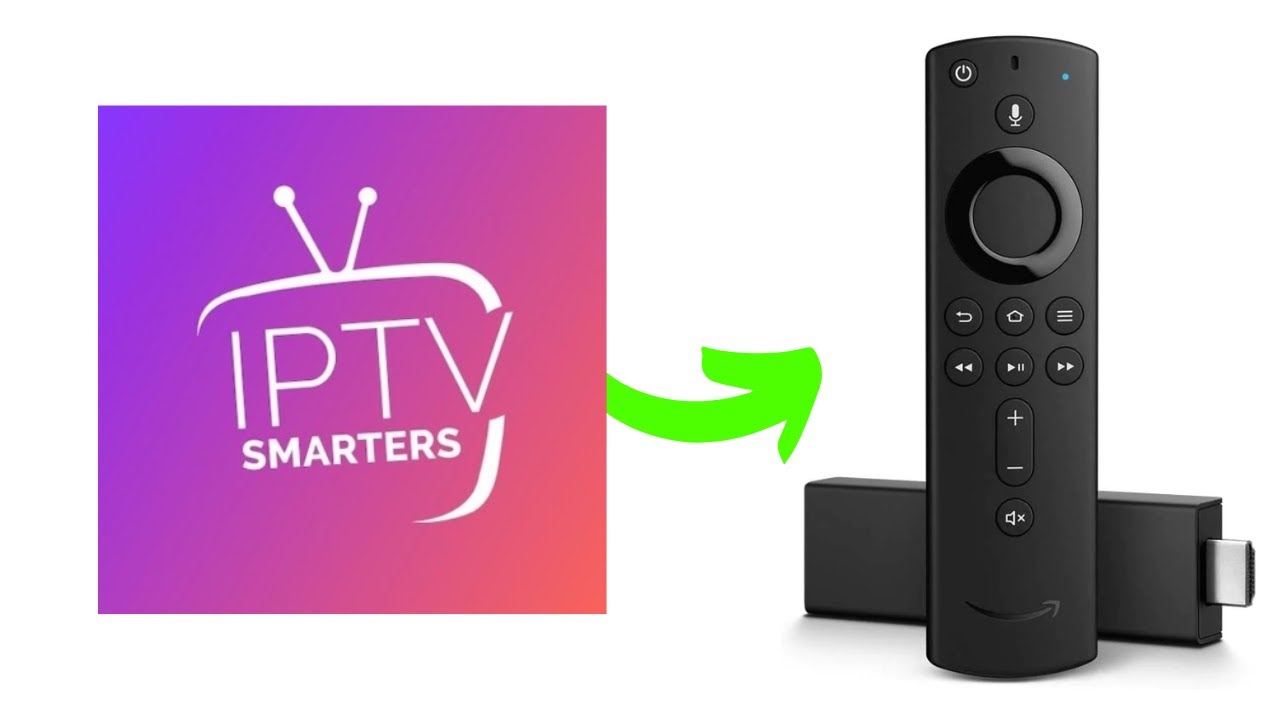
- Open Downloader and enter the APK URL for the IPTV app.
- Click Go, and the app will begin downloading.
- Once the download is complete, click Install.
- After installation, click Done or Open to launch the app.
Step 4: Configure the IPTV App
Each IPTV app has its configuration process, but generally, you will need:
- A username and password, or
- An M3U URL or Xtream Codes API provided by your IPTV service
- Open your IPTV app.
- Enter the required credentials or URL.
- Save your settings.
- Wait for the app to load the channels and EPG (Electronic Program Guide).
Step 5: Organise and enjoy your channels.
Once everything is set up, you can:
- Browse channels by category (sports, movies, news, etc.).
- Add favourites for quick access.
- Record live TV (available in some apps like TiviMate)
- Customise the interface and layout.
Tips for a Smooth IPTV Experience
- Use a VPN: A VPN can protect your privacy and may help improve streaming quality by reducing throttling.
- Regular updates: Keep your IPTV app updated for the best performance.
- Wired connection: If possible, use an Ethernet adapter for better stability.
- Clear cache: Periodically clear the app cache to avoid buffering and lag.
Troubleshooting Common Issues
- Buffering: Try lowering the stream quality or switching to a different server.
- App crashes: Reinstall the app or check for updates.
- If you don’t see any channels loading, confirm that your subscription is active and that you’ve entered the URLs correctly.
Conclusion
Setting up IPTV on your Fire Stick can significantly expand your streaming options, allowing access to a wide range of live and on-demand content. By following this guide, you can easily install and configure an IPTV app, connect it to a legitimate service, and start watching in just a few minutes. Just remember to use a trusted IPTV provider and consider a VPN for a safer streaming experience.