installation-guides
How to Set Up IPTV on FireStick?
Follow these steps to install IPTV Smarters Pro on your Firestick:








█ If you dont have developper options enabled, do the steps shown on the video below or click here.

10. Click Install unknown apps.

11. Find the Downloader app and click it.

12. This will turn Unknown Sources to On for the Downloader app. This will enable side-loading on your device.

13. Launch Downloader.

14. Click Allow.

15. Click OK.

16. Type in any of the following codes in the link part:
IPTV Smarters Pro Downloader Code:
6421807
Learn more on IPTV Smarters Pro App
17. Wait for file to download.



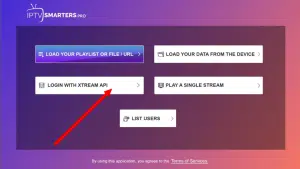
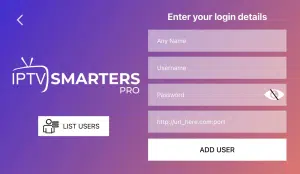
- First Box: You can put ANYTHING
- Second Box: Your Username (Found on EMAIL/WhatsApp)
- Third Box: Your Password (Found on EMAIL/WhatsApp)
- Forth Box: Server URL (Found on EMAIL/WhatsApp) – Always Starts with HTTP://
Setting Up IPTV on Android Boxes and Android TVs
To set up IPTV on Android boxes and Android TVs, follow these steps:
Option 1: Download IPTV Apps from Google Play
A variety of IPTV apps are available for straight download from Google Play. While some of these apps provide a premium experience with extra features, others are available for free. The top applications that may be downloaded directly:
- XCIPTV: This program is FREE and lightweight, and it does the task well. has a decent EPG system; user interface is passable but not outstanding.
- TiviMate: Known as one of the best IPTV apps, TiviMate offers a great experience but requires a paid upgrade to access movies and series. The free version allows you to watch channels, but the Electronic Program Guide (EPG) can sometimes be buggy.
- IBO Player Pro: This is a paid app that offers a solid experience despite having a less intuitive user interface. It comes with a 7-day trial and a $10 lifetime activation fee.
Option 2: Use IPTV Smarters Pro
For this method, you will need to download the Downloader app by AFTVnews from Google Play. Follow these steps:
- Download the Downloader App:
- Go to Google Play and search for “Downloader by AFTVnews“
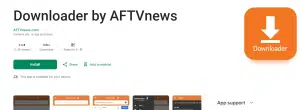
- Install the app on your device.
- Enable Install from Unknown Sources:
- Go to your device’s
Settings. - Navigate to
SecurityorApps & Notifications. (this changes from device to device, sometimes you ll have to enable developper options first!) - Enable
Install from Unknown Sourcesfor the Downloader app.
- Go to your device’s
- Install IPTV Smarters Pro:
- Open the Downloader app.
- Enter the code 6421807 to download IPTV Smarters Pro.
- Once installed, open the app.
- Log in Using Xtream Codes API:
- Choose the option to log in with Xtream Codes API.
- Enter your login details provided in your email or WhatsApp.
Setting Up IPTV on Android Phones
The process for setting up IPTV on Android phones is similar to Android boxes and TVs. Follow these steps:
- Choose and Install an IPTV App:
- Download XCIPTV, TiviMate, or IPTV Smarters Pro(Using downloader)
- Enter Your Subscription Details:
- Open the app and enter your subscription login details. Always use Xtream Codes API login mode.
- Follow the app’s prompts to load your IPTV channels.
Introduction
If you want to enjoy IPTV on your Windows device, you have two great options for IPTV player apps: TvMate IPTV Player and IPTV Smarters Pro. Both apps offer unique features and a seamless streaming experience, allowing you to access a wide range of IPTV channels and content right on your computer.
Option 1 : TvMate IPTV Player For Windows
To enjoy IPTV using TiviMate IPTV Player on your Windows device, you can download the app by clicking this link or by searching for “TiviMate IPTV Player” in the Microsoft Store.
Once installed, open the app, and you will be presented with a login page.
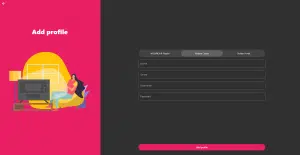
Here, you can choose to log in using either Xtream Codes API or an M3U playlist.
Both options work well and allow you to access your IPTV content seamlessly.
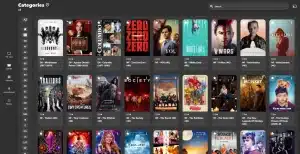
Option 2 : IPTV Smarters Pro For Windows
Step 1: Download IPTV Smarters Pro
- Open Your Web Browser:
- Launch your preferred web browser on your Windows device.
- Visit the IPTV Smarters Pro Download Page:
- Navigate to the official download page: IPTV Smarters Pro Download
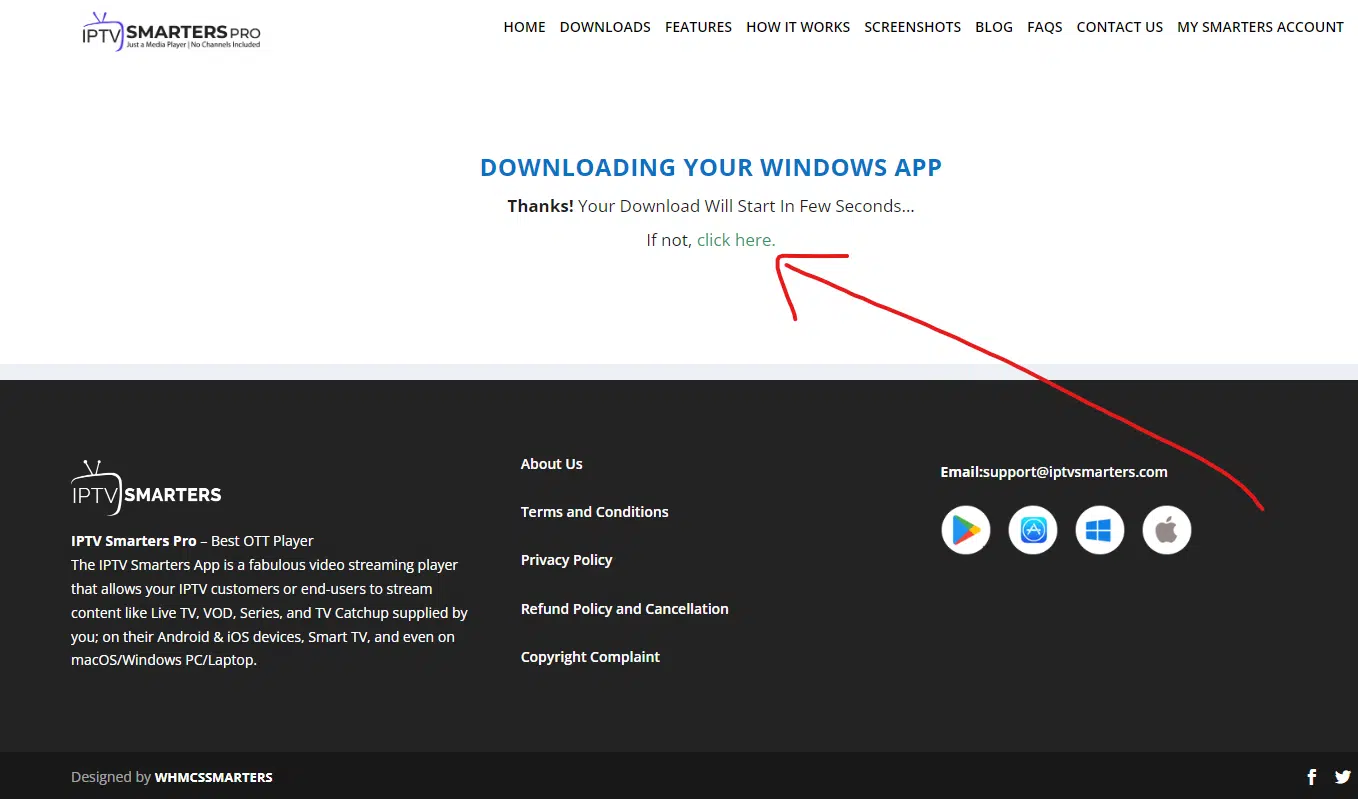
Step 2: Save the File
- Choose a Download Location:
- When prompted, select a location on your computer to save the download file. Choose an easily accessible folder or create a new one specifically for this download.
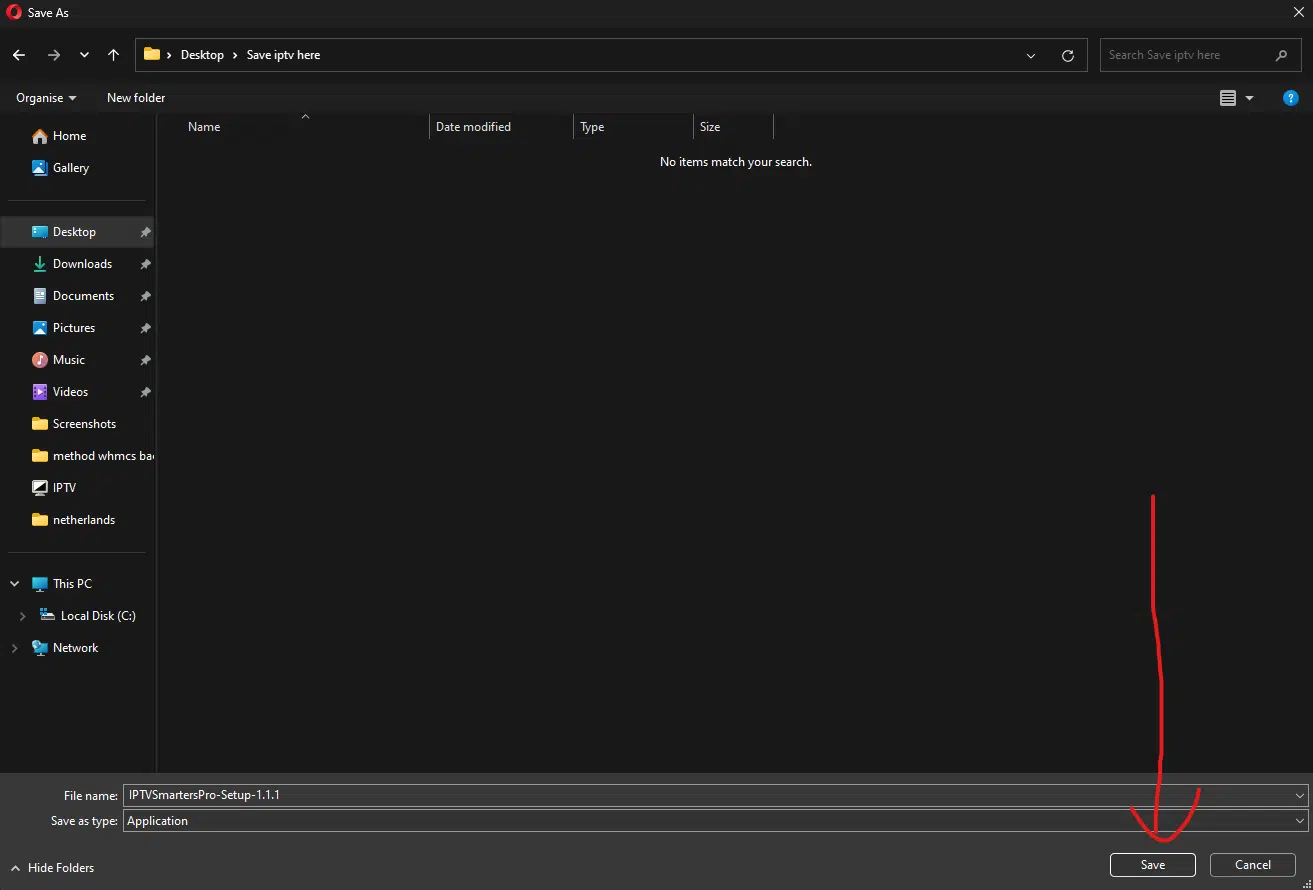
Step 3: Install IPTV Smarters Pro
- Locate the Downloaded File:
- Once the download is complete, go to the folder where you saved the file.
- Start the Installation:
- Find the IPTV Smarters setup file and double-click it to begin the installation process.
- Follow On-Screen Instructions:
- Follow the set of on-screen instructions to complete the installation. This will ensure that the software is installed correctly on your device.
Step 4: Launch IPTV Smarters Pro
- Open the Application:
- After installation, locate the IPTV Smarters Pro icon on your desktop or in the Start menu.
- Launch the App:
- Double-click the icon to open the application.
Step 5: Enter your IPTV login details
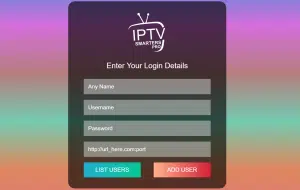
- First Box: You can put ANYTHING
- Second Box: Your Username (Found on EMAIL/WhatsApp)
- Third Box: Your Password (Found on EMAIL/WhatsApp)
- Forth Box: Server URL (Found on EMAIL/WhatsApp) – Always Starts with HTTP://
Choosing an IPTV App
To get started, you’ll need to download an IPTV app from your Smart TV’s App Store. Here are some popular options:
1. IPTV Smarters Pro (Free for life)
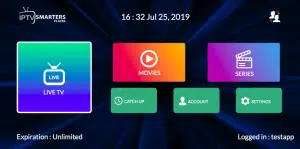
- Features: This app has a great user interface and is free to use. It’s easy to set up since you don’t need to upload your playlist to a different site. However, it has some limitations.
2. HOT IPTV (30 days trial then 4.99eur a year)
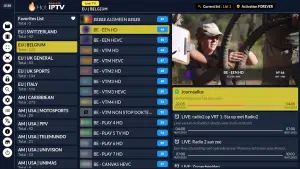
- Recommendation: We recommend HOT IPTV for its smooth and easy-to-use interface. You can try it for free for 14 days, then it’s just 5 euros per year. For more details, check out our blog post.
3. IBO Player / IBO Player Pro (7 days trial then 10 dollars lifetime)
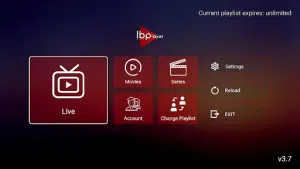
- Description: A popular app with many users. It may experience downtime occasionally but is generally reliable.
4. Other Options (Available on older smart tvs)
- Apps: Smart One IPTV, Duplex IPTV, Net IPTV, SS IPTV, Smart IPTV
- Note: These apps have similar setups and follow the instructions below. Be aware that some have limited memory (Smart IPTV).
Setting Up IPTV Smarters Pro on Smart TV (Free)
To install IPTV Smarters Pro on your Smart TV, follow these steps:
- Download the App: Go to your TV’s App Store and search for IPTV Smarters Pro.
- Install and Launch: Once installed, open the app.
- Enter Xtream Codes API: Use the login details provided in your email. Make sure to use the server link specified for this app, as noted in your email.
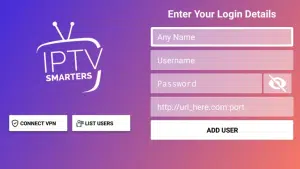
- First Box: You can put ANYTHING
- Second Box: Your Username (Found on EMAIL/WhatsApp)
- Third Box: Your Password (Found on EMAIL/WhatsApp)
- Forth Box: Server URL (Found on EMAIL/WhatsApp) – Always Starts with HTTP://
If it doesn’t work, ask your IPTV provider for a DNS link that is compatible with the app, as not all links will work. Also, ensure that the links are in the format http://.
Setting Up Any IPTV Player App on Smart TV (Paid)
For this tutorial, we’ll use HOT IPTV, but you can apply the same process to any other IPTV app.

Step-by-Step Guide
- Download the App: Go to the App Store and search for HOT IPTV– (IBO Player Pro/ Ibo Player/ Duplecast etc. All of these app follow same setup process!)
- After installation, open the app and note the MAC address displayed on the screen.
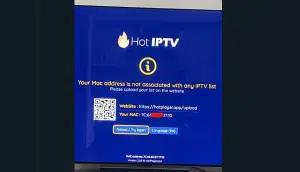
- Send Your MAC Address:
- Option 1: Send us your MAC address via WhatsApp by clicking here. Please include the MAC address, app name, and your payment email/order id.
- Option 2: Set it up yourself by continuing with the following steps. (its easy to do!)
- Visit the HOT IPTV Website: Go to the link shown in the HOT IPTV app: https://hotplayer.app/upload
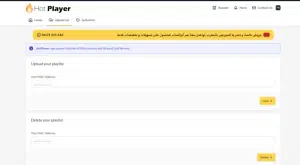
- Enter MAC Address: Type in your MAC address and press NEXT.
- Add Your M3U Link: Enter the M3U link sent to you via email, along with a playlist name (it can be anything you like).
- Save and Restart: Click save, then restart your app to begin streaming.
Best IPTV Apps for iPhone and iPad
There are several apps available for streaming IPTV on iOS devices. Here are some of the best options:
1. Smarters Player Lite
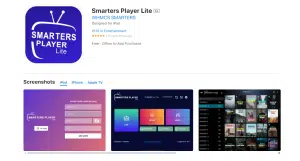
Description: Smarters Player Lite is a popular free app that provides a simple interface for watching IPTV channels. While it’s easy to use and completely free, it can sometimes lag and may not work perfectly on all iPhones. However, it’s still a reliable option for many users.
Features:
- Free to use with basic functionalities.
- User-friendly interface.
- Occasionally experiences performance issues.
How to Log In:
- Download and install Smarters Player Lite from the App Store.
- Open the app and select “Login with Xtream Codes API.” (third button)
- Enter your username, password, and server URL provided in your subscription email/through WhatsApp
- Click “Add User” to start accessing your IPTV channels.
2. IPTVX
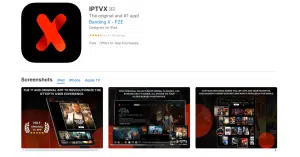
Description: IPTVX is considered one of the best IPTV apps for iOS due to its robust features and smooth performance. It offers a clean and modern interface with a focus on user experience.
Features:
- Premium features available for a one-time purchase of $6.99.
- Supports multiple playlists and advanced EPG (Electronic Program Guide) integration.
- Offers a seamless and smooth streaming experience.
How to Log In:
- Download IPTVX from the App Store.
- Open the app and select “Login with Xtream Codes API.”
- Input your username, password, and server URL.
- Click “Add User” to access your IPTV content.
3. TiviMax
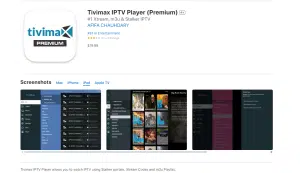
Description: TiviMax is another excellent app for iOS users, offering a variety of features that enhance the IPTV viewing experience. It provides a stable and reliable platform for streaming. its equivalent of tivimate for ios users!
Features:
- Offers both free and premium versions, with premium costing $4.99 annually.
- Provides features like catch-up TV and VOD (Video on Demand).
- Supports multiple playlists and parental control features.
How to Log In:
- Download TiviMax from the App Store.
- Launch the app and select “Login with Xtream Codes API.”
- Enter the login details you received via email.
- Click “Add User” to start streaming your favorite channels.
Step 1: Download IPTV Smarters Pro for Mac Os
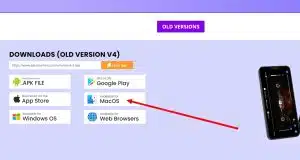
To begin, you will need to download the IPTV Smarters Pro Mac version. You can download it directly from the official website here.
Download IPTV Smarters Pro (MAC)
With the help of this tool, which was created especially for IPTV users, you can easily stream live channels, films, and TV series on your Mac.
Step 2: Enable Installation from Unidentified Developers
Mac OS has a built-in security feature that by default stops you from installing apps from makers you don’t know. You will need to turn on this option in order to install IPTV Smarters Pro:
- Click on the Apple menu at the top-left corner of your screen and select “System Preferences.”
- In the System Preferences window, click on “Security & Privacy.”
- Click on the lock icon at the bottom-left corner of the window and enter your admin password to make changes.
- Under the “General” tab, look for the option that says “Allow apps downloaded from” and select “Anywhere.”
- If this option is not visible, open the Terminal app and enter the following command:
sudo spctl --master-disablePress “Enter” and provide your admin password if prompted. This will enable the option to allow apps from anywhere.
- Re-lock Security Settings: Once you have enabled app installations from anywhere, click the lock icon again to prevent further changes.
Open a Mac app from an unidentified developer
Step 3: Install IPTV Smarters Pro
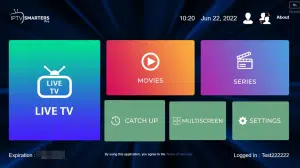
- Go to your “Downloads” folder and find the IPTV Smarters Pro file you downloaded.
- Double-click the file to open the installer. Follow the on-screen instructions to complete the installation.
- Once the installation is complete, you can find IPTV Smarters Pro in your “Applications” folder. Double-click to open it.
Step 4: Enter Your IPTV Subscription Details
- Enter Your Login Credentials: You will need the login details provided to you by your IPTV service provider. This information is usually sent via email or WhatsApp. It includes:
- Username: Provided by your IPTV service.
- Password: Provided by your IPTV service.
- Server URL: Also provided by your IPTV service.
- Complete the Setup: Once you have entered your details, click “Add User” to complete the setup.
- Explore IPTV Content!
Conclusion
If you find any trouble setting up IPTV on your Mac or face difficulties during the installation or login process, don’t worry—help is just a message away. We know that technology problems can happen, and we’re here to make sure that your IPTV service goes smoothly and that you enjoy it.
Step 1: Send Your MAC Address
Before you can begin the setup process, you need to send us your device’s MAC address. Here’s how to do it:
- Locate Your MAC Address:
- Turn on your MAG device and navigate to Settings > About. Here, you will find the MAC address, a unique identifier for your device / take a photo of the back of your device.
- MAC address format is : 00:1A:79:00:00:A1

- Send Us Your Information:
- Email or WhatsApp us your MAC address along with your order ID.
- Make sure to specify your device(e.g., MAG, Formuler, TVIP box).
Once we receive your MAC address, we will send you the portal URL needed to configure your device.
Step 2: Configure Your Device
After receiving the portal URL from us, you can proceed with setting up your device. Follow these steps:
- Access System Settings:
- On your device, go to Settings > System Settings > Servers > Portals.
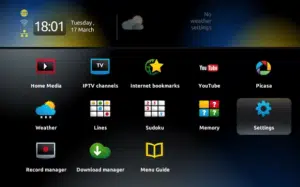
- Enter the Portal URL:
- Under Portal URL, enter the URL provided in the email we sent you. Make sure to type it exactly as shown to avoid any errors. Portal Name can be anything.
- Press OK to save the settings.
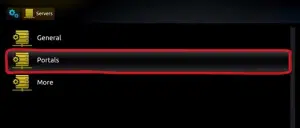
Step 3: Restart Device
Congratulations! Your device is now set up and ready to enjoy all the channels and content available through your IPTV subscription.
Step 1: Install PuTTY
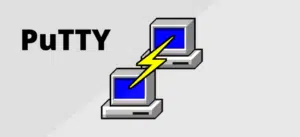
First, you need to download and install PuTTY. You can find it at PuTTY’s official website.
- Download PuTTY: Go to the PuTTY website and download the installation file.
- Install PuTTY: Run the downloaded file and follow the installation instructions.
Step 2: Obtain Your Box IP Address
You’ll need the IP address of your Enigma2 device. You can usually find this in the network settings of your device.
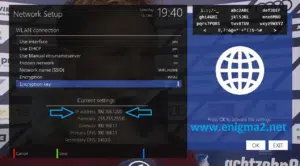
Step 3: Configure PuTTY
- Launch the PuTTY program on your computer.
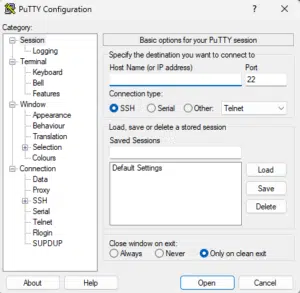
- In the “Host Name” field, enter the IP address of your Enigma2 device.
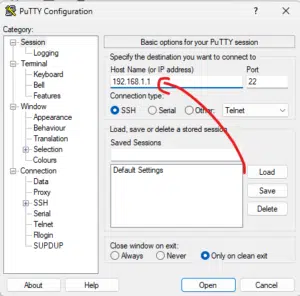
- In the “Connection type” section, select “Telnet“.
- Click the “Open” button to start the connection.
Step 4: Log In to Your Device
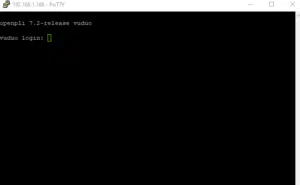
A black screen (terminal window) will open.
- Enter Root User: Type
rootand press Enter. - Enter Password: Type your device’s root password and press Enter.
Step 5: Run the IPTV Auto-installer Script
Once logged in, you need to enter the IPTV auto-installer script. Note that the script provided here is just an example. Use the script provided by your IPTV provider.
wget -O /etc/enigma2/iptv.sh “http://domainname.com:port/get.php?username=MyUser&password=MyPassword&type=enigma22_script&output=ts” && chmod 777 /etc/enigma2/iptv.sh && /etc/enigma2/iptv.sh
Replace http://domainname.com:port/get.php?username=MyUser&password=MyPassword&type=enigma22_script&output=ts with the actual M3U URL provided by your IPTV service.
Step 6: Reboot Your Device
- After the script finishes running, type
rebootand press Enter. - Your Enigma2 device will restart. After rebooting, your IPTV setup should be complete.
Adding EPG to Your IPTV Subscription
For a better viewing experience, you might want to add an Electronic Program Guide (EPG) to your IPTV channels.
Step 1: Download E-Channelizer
- Download E-Channelizer: Go to E-Channelizer’s download page and download the program.
- Install E-Channelizer: Install the program on your Windows computer.
Step 2: Assign EPG References
- Launch the program and connect it to your Enigma2 device.
- Drag and drop the equivalent Satellite channel over the top of the IPTV channel while holding the
Ctrlkey. This assigns the correct EPG reference. - Write the changes back to your device. The GUI will restart, and your EPG should be set up.
TiviMate IPTV Player
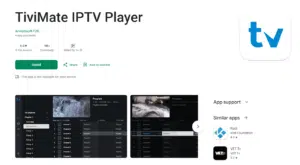
TiviMate is considered one of the best IPTV apps for Google Chromecast and Android TV.
Has over 4.0 star 4.75K reviews 1M+ Downloads
It features a fast and intuitive interface similar to Android TV’s Live Channels app. TiviMate offers a range of features, including:
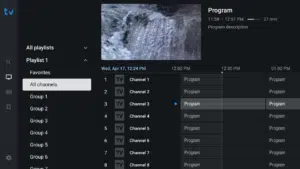
Main Features:
- Modern user interface
- designed for big screens
- Support for multiple playlists
- Scheduled TV guide update
- Favorite channels
- Catch-up
- Search
You can download it through google play here: Tivimate download
Note: Tivimate is not available on android phones, you cant cast from it cause it cant be installed on a phone, this works for google tv. if you want to cast from your phone use the apps below.
IPTV Smarters Pro (Recommended)
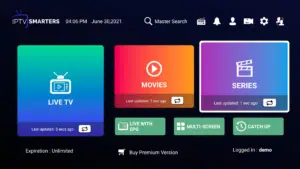
The most popular IPTV app, IPTV Smarters Pro, is well-known for being user-friendly and easy to setup.
Its unique function of casting material straight to Google Chromecast makes it a great option for IPTV viewing on your TV. Since this software works with any device, independent of operating system, it comes highly recommended. Despite being completely free, IPTV Smarters Pro is brimming with features like catch-up TV, parental control, and multi-device compatibility.
Since it’s not on Google Play, you may get it straight from their official website. A premium version is available for individuals seeking more capabilities, and you may obtain it for free by visiting this page.
IPTV SMARTERS PREMIUM FREE DOWNLOAD
Downloader code : 7172598
Sparkle TV – IPTV Player
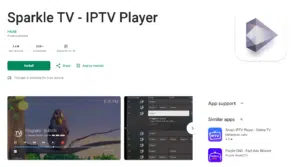
With the help of Sparkle TV, you can stream and watch live TV from your IPTV provider on Google TV devices. It is compatible with a number of formats, including m3u, xtream codes, xmltv, and even over-the-air antennas that use Jellyfin or HdHomeRun.
Here are some of Sparkle TV’s main characteristics:
- Custom Categories: For your channels, create and maintain custom categories.
- Add several channels at once to your favourites or categories.
- Control the channel by dragging and dropping “All channels” and “Favourite’s
- Configuration: Set the channel number to the index.
- Modify the programme previews’ and visuals’ dimensions.
- Display the choices for recording a series.
- In the source, set up the user agent.
- Switch off the upcoming series episode’s autostart.
- Playlist Compatibility: Allows for “cuid” playlists.
- Better attributes: improved source and preview for Stalker.
- Stability: Enhanced stability and performance.
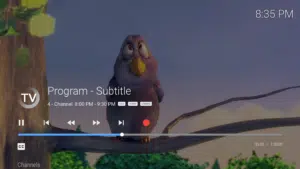
You can download it on google play here : Sparkle TV
PVR Live
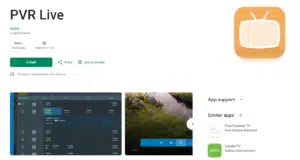
- PVR Live is intended for Android TV-capable devices. It lets you record and view live TV from a variety of sources, including PVR sources, Tvheadend, IPTV, HdHomeRun, and Enigma2. It may be used as a multiroom client for your TV server or as an extension for your set-top box.
- No channels, sources, or material are offered by PVR Live. All content must be uploaded by users in a lawful manner.
- Integrates with Android TV’s live channels using the Live TV Addon.
- Programme Guide (EPG): Shows programme pictures and logotypes.
- Channel Management: Favourites, bouquets, and tags.
- Supports teletext, cc, dvbsub, and multiple audio tracks with subtitles.
- Support for Multiple Languages: Available in several languages.
- Play and pause live broadcasts using Timeshift.
- DVR: Plan and view shows and films that have been recorded.
- Multiview: Watch several streams at once.
- VOD: Movies, TV shows, and catch-up content.
- “Play next,” recent channels, and recorded shows are all included in the home screen integration.
Several Sources:
– DVBLink (6.x+)
– DVBViewer (Recording Services or Media Server)
– Enigma2 (VU+, Dreambox and more)
– HdHomeRun (including Storage Engine for server side timeshift)
– Jellyfin
– Playlist/IPTV (m3u/m3u8 and xmltv)
– Stalker Portal
– Tvheadend (4.2+)
– Tvheadend HTSP (api 24+)
– TVMosaic
– Xtream Codes API/IPTV
Our Personal Recommendation for Chromecast users
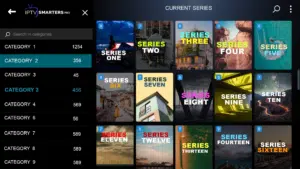
Since many of our clients use Chromecast devices, we usually recommend IPTV Smarters Pro. It’s fantastic for casting, super easy to use, and packed with features. That’s why it’s our top choice from the list of IPTV apps we recommend.

